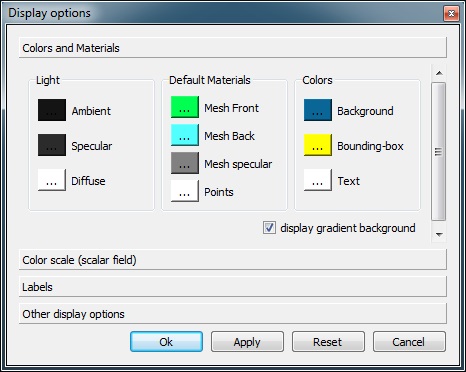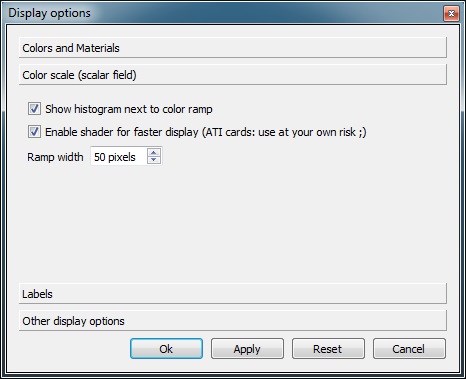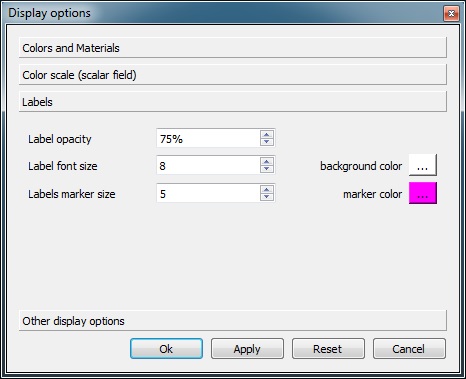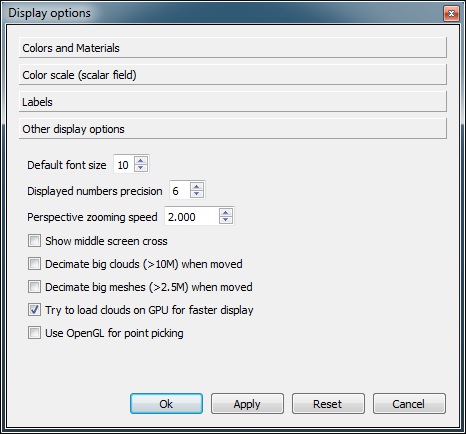Display\Display settings
Jump to navigation
Jump to search
Menu
This method is accessible via the ![]() icon in the left 'View' toolbar or the 'Display > Display settings' menu.
icon in the left 'View' toolbar or the 'Display > Display settings' menu.
Description
This method displays the 'Display settings' dialog.
The options are regrouped in several tabs:
Colors and materials
The first tab regroups options related to the display of 3D entities.
One can set:
- the sun light components
- the default mesh material components (for triangular meshes without any material definition)
- the default point color (for clouds without any RGB color information)
- the colors of other display elements:
- the 3D view background (if the display gradient background is checked, CloudCompare will automatically create a gradient background with the 'Background' color and the inverse of the 'Points' color)
- the (unselected) bounding-box color
- the text color
Color sale
The second tab regroups options related to the 'Color scale' display.
The user can set:
- whether the histogram should be displayed next to the color scale
- whether the 'fast color scale display' shader should be enabled or not. This shader accelerates the display of dynamic colors for points when a scalar field is active. Depending on your graphic card it may not be possible to enable it. And due to some issues reported with ATI cards, it is deactivated by default on those cards (the user can still enable it however).
- the color ramp width
Labels
The third tab regroups options regarding the display of labels.
The user can set:
- the labels opacity
- the labels background color
- the labels font size (different from the default text size since version 2.6.1)
- the labels marker size (in 3D)
- the labels marker color (in 3D)
Other options
The fourth tab regroups all the other parameters.
The user can set:
- the default font size
- the precision of displayed numbers (i.e. the number of digits)
- the zoom speed in perspective mode (since version 2.6.1)
- whether a cross should be displayed in the center of the 3D views (middle screen cross)
- whether big clouds (over 10 M. points) should be decimated when the view is rotated
- whether big meshes (over 2.5 M. triangles) should be decimated when the view is rotated
- whether clouds should be loaded on the graphic card memory (thanks to VBOs) - only activated on NVidia cards by default as crash were reported on ATI cards. The user can still enable this option at his own risks
- whether to use OpenGL picking mechanism for point picking (disabled by default as this feature is not accelerated and is generally slower than CloudCompare's built-in algorithm)