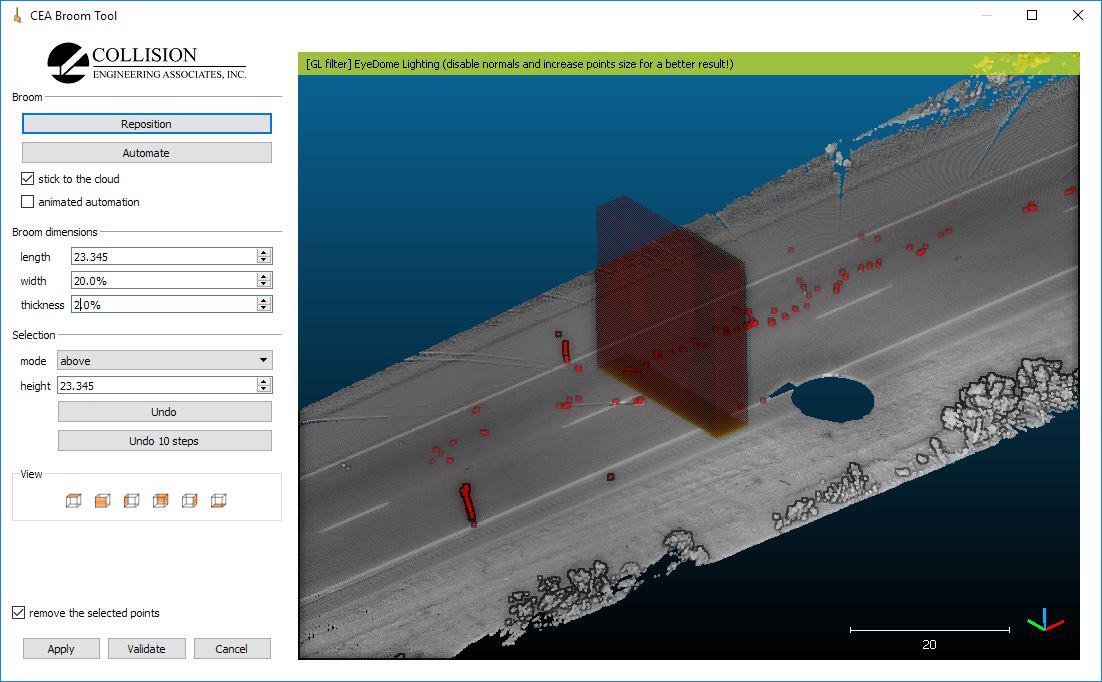Difference between revisions of "Virtual broom (plugin)"
(Created page with "== Introduction == The Virtual Broom plugin allows to clean (or segment) a point cloud semi-automatically... as one would use a broom on a (flat) surface. File:qBroom_plug...") |
|||
| Line 1: | Line 1: | ||
== Introduction == | == Introduction == | ||
| − | The Virtual Broom plugin allows to clean (or segment) a point cloud semi-automatically... as one would use a broom on a (flat) surface. | + | The Virtual Broom plugin allows the user to clean (or segment) a point cloud semi-automatically... as one would use a broom on a (flat) surface. |
[[File:qBroom_plugin.JPG|center]] | [[File:qBroom_plugin.JPG|center]] | ||
Revision as of 03:35, 22 October 2017
Introduction
The Virtual Broom plugin allows the user to clean (or segment) a point cloud semi-automatically... as one would use a broom on a (flat) surface.
Usage
Just highlight a point cloud and start the plugin (with the plugin icon or the 'Plugin > CEA Virtual Broom' menu entry).
This will display the first time a disclaimer about the author of the plugin (Wesley Grimes, Collision Engineering Associates, Inc., USA). Then the plugin dedicated dialog will appear.
Position the broom
The first thing to do is to position the 'virtual' broom on the surface you wish to clean.
Click on the 'Reposition' button, then pick two points on the (flat) surface so that the plugin can determine the with of the broom and it's initial position and orientation. Once two points have been picked, you'll see a yellow rectangular box representing the 'virtual' broom and a red box representing the space above the broom in which points will be removed (or 'selected' if you want to work the opposite way).
The virtual broom (yellow) automatically sticks to the cloud. You can change its dimensions thanks to the 'broom dimensions' parameters (on the left):
- length: the distance between the two picked points by default. Can be changed afterward. Warning: the longer the broom will be, the slower the tool might be, and the more issues you might have if the surface is curved. To clean a road for instance, the width of one or two car lines should be sufficient.
- width: the width of the broom. 20% of the length by default. If the width is too small, the plugin might no be able to stick to the surface correctly (especially in case of a noisy surface)
- thickness: the thickness of the broom. This is mainly used by the plugin to stick to the surface. In the default mode (cleaning), the points falling inside the broom won't be deleted. Therefore it is good to make the broom as thin as possible. However, especially for noisy or curved surfaces, the plugin won't be able to stick the broom to the surface correctly if the broom is too thin...
The second important set of settings concern the selection volume (red):
- mode: you can select