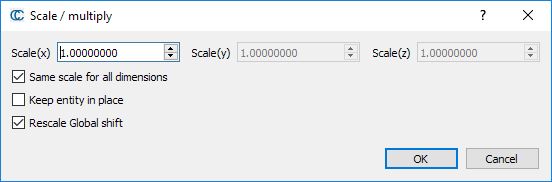Difference between revisions of "Multiply/Scale"
| Line 8: | Line 8: | ||
[[Image:Cc_scale_dialog.jpg|frame|center|'Multiply/Scale' dialog]] | [[Image:Cc_scale_dialog.jpg|frame|center|'Multiply/Scale' dialog]] | ||
| + | |||
| + | == Procedure == | ||
| + | |||
| + | Simply select one or several entities then call this tool. | ||
CloudCompare will either: | CloudCompare will either: | ||
| − | - directly | + | - scale the entity relatively to the coordinate system origin (each coordinate is multiplied directly by the input factor(s)) |
| − | - or scale the entity relatively to its bounding-box center ( | + | - or scale the entity relatively to its bounding-box center (''Keep in place'' option enabled - available since version 2.6.1) |
| + | |||
| + | The user can set each dimension scaling factor independently, or all at once (''Same scale for all dimensions'' option - available since version 2.9). | ||
| + | |||
| + | The user can also chose to scale the associated [[Global_Shift_and_Scale | Global shift & scale]] information (''Rescale Global shift'' option - available since version 2.9). | ||
Warnings: | Warnings: | ||
* the entities are changed directly | * the entities are changed directly | ||
* on completion, the 3D view zoom and camera position may not change (depending on the parameters). The user might have to update the current zoom himself (with the [[Icons#display_toolbar | magnifier]] icon for instance) | * on completion, the 3D view zoom and camera position may not change (depending on the parameters). The user might have to update the current zoom himself (with the [[Icons#display_toolbar | magnifier]] icon for instance) | ||
| − | |||
| − | |||
| − | |||
| − | |||
| − | |||
| − | |||
| − | |||
| − | |||
Latest revision as of 08:08, 22 October 2017
Menu
This tool is accessible via the 'Edit > Multiply/Scale' menu.
Description
This tool lets the user scale the selected entities (clouds, meshes or polylines).
Procedure
Simply select one or several entities then call this tool.
CloudCompare will either: - scale the entity relatively to the coordinate system origin (each coordinate is multiplied directly by the input factor(s)) - or scale the entity relatively to its bounding-box center (Keep in place option enabled - available since version 2.6.1)
The user can set each dimension scaling factor independently, or all at once (Same scale for all dimensions option - available since version 2.9).
The user can also chose to scale the associated Global shift & scale information (Rescale Global shift option - available since version 2.9).
Warnings:
- the entities are changed directly
- on completion, the 3D view zoom and camera position may not change (depending on the parameters). The user might have to update the current zoom himself (with the magnifier icon for instance)