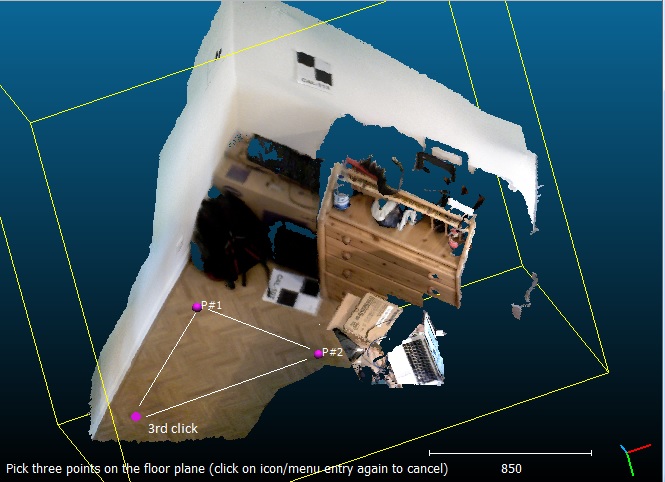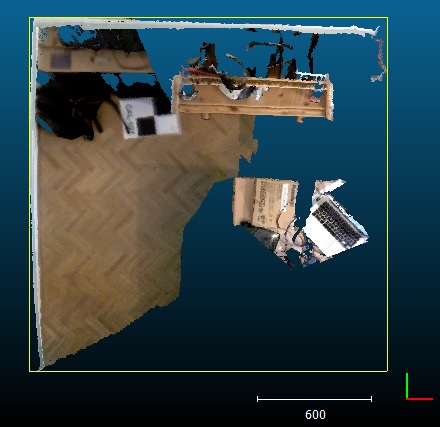Level
Menu / Icon
This tool is accessible via the 'Tools > Level' menu or the ![]() icon in the left toolbar.
icon in the left toolbar.
Description
This tool lets the user pick three points on a (horizontal) surface so as to rotate the cloud and make the corresponding plane parallel to the (XY) plane:
Procedure
Select one or several entities (clouds or meshes) or a group of such entities then start the tool.
A message will appear at the bottom left of the 3D view ("Pick three points on the floor plane (etc.)"). Simply click on the (floor) plane in three different places. Once the third point is picked, CloudCompare will automatically transform the selected cloud(s) so as to make the plane defined by the 3 points horizontal.
Notes:
- try to pick the points as far as possible from each other to optimize the plane orientation 'accuracy'
- you can cancel the process any time by clicking on the tool icon again
- the first clicked point will be used as the rotation center. The vector between the first and second clicked points will be the new 'X' dimension. The third clicked point is used to determine the (XY) plane.
- this tool modifies the selected entities directly. You may want to clone or save them prior to call this tool.
Alternative / more general method
Since version 2.9, it is possible to use the 'plane edition' dialog to change the orientation of any plane thanks to the dip / dip direction convention (see [1]), and then retrieve the corresponding transformation matrix in order to apply it to any entity with the Apply transformation tool.
The following picture is a summary of how this can be done: