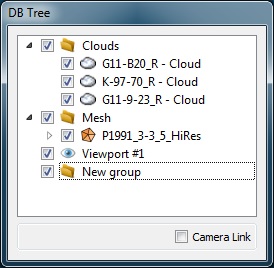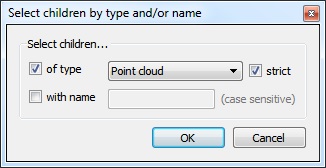DB tree
Loaded entities are all stored in the ‘DB tree’ (on the left part by default). Some entities can depend on other ones (such as a mesh and its vertices) or can also be regrouped (in Group entities ![]() ). This is why the database is displayed as a hierarchical tree.
). This is why the database is displayed as a hierarchical tree.
Drag and drop
Most of the entities can be drag and dropped In the DB tree (so as to regroup them typically). Entities dependent on others are generally bound to their ‘parent’ however (labels, vertices, etc.).
Selection
Entities can be selected either directly in a 3D view (by left clicking on it) or by clicking on their corresponding entry in the DB tree (which is generally faster and unambiguous).
Multiple entities can be selected at once by maintaining the CTRL or SHIFT keys pressed and selecting them in the DB tree.
Equivalently the user can select multiple entities by holding the CTRL key and clicking on entities in the 3D views. Another option is to hold the ALT key and drawing a rectangle in a 3D view. This way, all the entities falling at least partly inside the rectangle will be selected:
A context menu can be spawned by clicking on an element of the DB tree with the right mouse button. Its content depends on the type of the element.
The most notable elements are:
- On all entities:
- Information (recursive): displays information on the the selected entity and all its siblings (in a recursive manner). Typically the total number of points, triangles, normals, etc.
- Toggle (visibility, color, etc.): to toggle a given property of the selected entities
- Delete: to delete the selected entities
- Add empty group: to add an empty group as a child of the selected entity (can also be called on the DB tree background area to create a group at the tree root)
- Expand/Collapse branch
- Sort siblings (by names (A-Z) or (Z-A) or by type): to sort the siblings (if the entity has more than one child)
- Only on sensors:
- Bubble-view: to activate ‘Bubble-view (polar)’ mode
- Only on planar entities (i.e. ‘3-points’ labels , planes and facets):
- Align camera (inverse or not): to make the camera of the current 3D view face this planar element (one side or another). The corresponding transformation is also output in the Console.
Select children by type and/or name
Since version 2.6.2, a new option of the context menu is available: 'Select children by type and/or name'.
This option lets the user select the children of the highlighted entity based on their type, or their name or both: